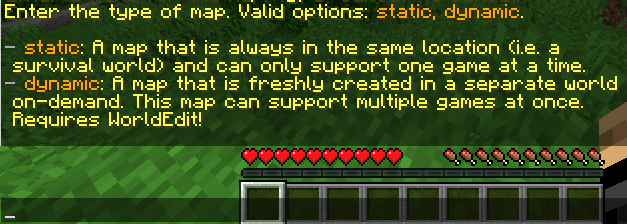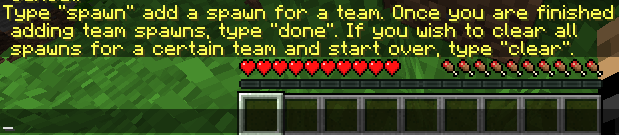Map Creation
Overview
BattleArena comes with a handful of arenas built-in. An "Arena" in BattleArena represents an individual mode. A "Map" is used to denote an actual game map that is used. A "Competition" is what will occur in the map. Maps can exist without an active competition, but a competition cannot exist without a map.
By default, BattleArena comes with 6 different Arena types which are covered briefly on the Plugin Overview page.
Creating a Map
A map can be created with the /<arena> create command. This command will open a wizard which will guide you through the map creation process. The root command determines which arena to create the map for, so /battlegrounds create will create a Battlegrounds map, whereas /arena create will create an Arena map.
The full steps are also shown below.
Map Name
The first step in creating a map is setting a map name. Type the name in chat to set the name of the map.
Map Type
You will next be prompted to choose which map type to select.
Static maps are maps that exist in the same place all the time. This means that no new world is created for your map when a competition starts. If you wish to have a gamemode in a colosseum on a survival server for instance, where players can see the active game, this is perhaps the best option. The disadvantage to this option is that there can only be one of this map available at a time.
If you have WorldEdit installed, you can select the dynamic option as well. Dynamic maps are maps created on-demand, meaning that when a player wishes to join the map, a new world is created with the map copied into it. The advantage to this option is that the map can scale up as needed, but may result in a performance hit on slower machines due to the cost of creating worlds and pasting the map contents in them. This can be mitigated slightly by using FastAsyncWorldEdit however.
Map Bounds
The next step involves you selecting the region of the map. The wizard will ask you to click the blocks that should be the minimum and maximum positions. This is particularly important for dynamic maps, as it tells BattleArena what should be copied over to your dynamic world.
Waitroom Spawn
BattleArena will next ask you to select a waitroom spawn. This is where players will wait for a competition to start in arenas where a waitroom is configured. This will be set to your current position once you type "waitroom" in chat.
Even if your game mode does not have a waitroom, this option must be set to proceed with the wizard.
Spectator Spawn
Similar to above, BattleArena will next ask for you select a spectator spawn. This is where spectators will spawn when they spectate a competition in this map. This will be set to your current position once you type "spectator" in chat. This too is required to proceed with the wizard.
Team Spawns
The next and final option is where you configure spawnpoints. Similar to the last two steps, when you type "spawn" in chat, a spawn point will be created at your location.
Once you type "spawn", you will need to enter which team the spawn belongs to. In solo games, this will often just be "Default", however BattleArena will inform your of all the valid teams available.
Once you have typed in the team name, you can continue adding as many spawns as you wish by continuing to type "spawn" in chat. Once you are done, type "done" in chat and the wizard will complete.
Now that the map is created, you can join it using the /<arena> join <map> command.
Editing a Map
Maps can be edited with the /<arena> edit <map> <option> command. Upon typing in the command, a list of modifiable options will show up in the tab completion. These will correspond to the documented options above, and upon executing the command, updating a specific option follows the exact same instructions.
Deleting a Map
Maps can simply be deleted using the /<arena> delete <map> command.
Map Storage
Maps are stored in the plugins/BattleArena/maps directory. Each arena will have its own directory containing the map configurations. These can also be modified by hand, and loaded in-game by running the /ba reload command.